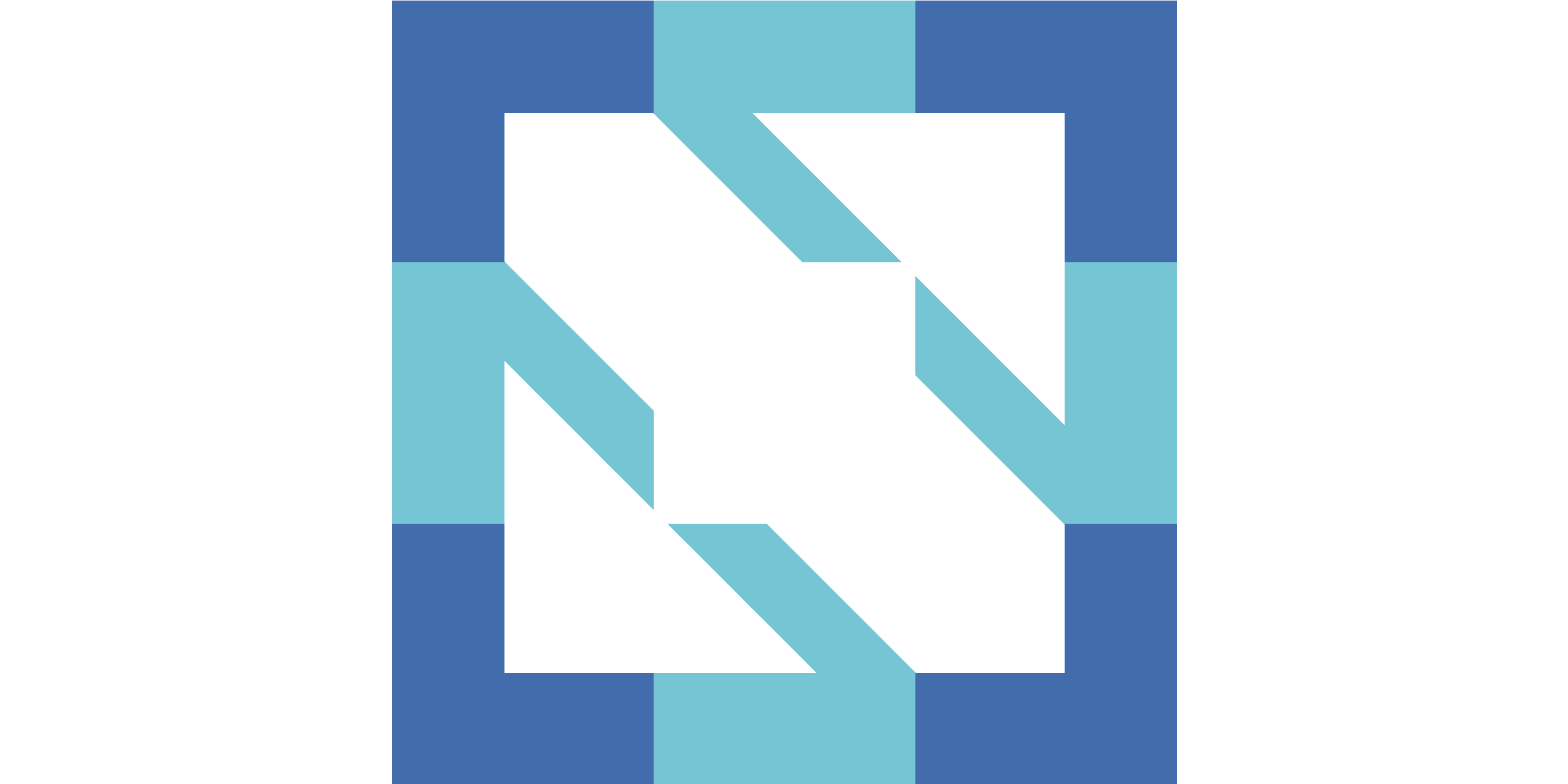Solutions Showcase Floor Plan
Last Updated: August 29, 2024
Solutions Showcase Location
The Solutions Showcase with all exhibit booths will be located in Halls A-C and Halls 1-5 on Level 1 of the Salt Palace Convention Center. Keynotes will take place in Halls D-E on Level 1. Breakout sessions will take place throughout the Grand Ballroom and meeting rooms on Levels 1-3.
View Salt Palace Convention Center Venue Map
View Virtual Tour of Salt Palace Convention Center
Booth Selection Process
Please review the booth floor plan at the bottom of this page. Each sponsor may select their preferred booth location by sponsorship level and in the order in which the signed sponsorship contracts were received. Sponsors will be assigned to groups based on their contract sign date. Booth selections are open to all sponsors in the same group at the same time. Please follow the instructions below:
- Please refer to the booth queue to see where your company is in the queue and what your group’s estimated selection date is. Remember, these dates are estimates and can change. Please check back frequently.
- Once it is your group’s turn, you will receive a notification by email after 9:00 Eastern Time / 6:00 Pacific Time / 15:00 Central European Time on the day your selection window begins. Please wait until you have received your notification email. You will NOT be able to select a booth before you have received your notification.
- After you receive your booth selection notification email, you have 24 hours (Monday – Thursday) to select your booth. If your 24 hours have passed and you have not selected your booth, you can still access the floorplan and reserve your booth later, however, the floor plan will be opened up to the next group of sponsors to make their selections and there will be fewer options for you to choose from.
Please keep the following in mind as you make your booth selections:
- The floor plan is subject to change and will be updated frequently as sponsors are assigned to booths. Please refresh your browser to see the latest updates.
- Occupied booths will appear in a darker shade of color on the floor plan. Available booths appear in a lighter shade of color.
- Use the icons in the upper left corner of the floor plan to zoom in, zoom out, or to view the floor plan in full-screen mode.
- Gray arrows next to the booths indicate the direction the booths are facing. You may need to zoom in on the floor plan to see the arrows. Back walls and counters will face in the direction the arrows are pointing. Booths that don’t have arrows are island booths.
- The black double-walled rectangles in Halls A-C and the black circles in Halls 1-5 indicate columns inside the hall. Small black rectangles throughout all halls indicate utility chests for power and internet on the floor.
- Click on a booth or use the legend on the left to see which booths have been assigned to which sponsor companies. Please check if there are any companies near your selected booth that you prefer not to be placed next to. We will not be able to relocate sponsors later in the selection process.
How to select your booth:
- STEP 1: Make sure you are logged into your sponsor portal account. Only logged-in users can select booths on the floor plan. If you are logged in, you should see the menu item “Account” in the top right corner of the main portal menu.
- STEP 2: Navigate to this floor plan page and refresh your browser to make sure you are seeing the most up-to-date floor plan.
- STEP 3: Scroll to the bottom of this page to view the floorplan. Review all available booth options before making your selection.
- STEP 4: Available booths will appear in a lighter shade than occupied booths. Click on an available booth of your sponsorship level and a small window will pop up with three blue buttons to “Add To Cart”, “View Add-Ons” or “Check Out”. If you don’t see the three blue buttons in the window, it means that this booth is not available for your sponsorship level or is already occupied.
- STEP 5: To select an available booth, click on the first blue button “Add To Cart” in the pop-up window and the booth will be added to your cart.
- STEP 6: The pop-up window will automatically close and you will be taken back to the top of the page. Click on “CART” in the top right corner of the portal menu. You will see your booth in your cart. Double-check the booth number to make sure everything is correct. Now click on “Proceed to checkout” at the bottom of the page to continue the check-out process.
- STEP 7: Fill out your billing details (no payment required) and click on “Place Order”. A confirmation email will be sent from events@expo-genie.com to the email address you’ve entered in the billing details section.
Important Notes/Troubleshooting:
- Make sure to complete the entire check-out process. Booths left in your cart and not checked out will not be reserved for you. Other sponsors will be able to select these booths and you may lose your booth if you don’t check out immediately.
- If a booth is available on the floor plan but you do not see the blue “Add To Cart” button in the pop-up window, please go to your cart (top right corner of the portal menu) to ensure you do not already have a booth in your cart. You will not be able to add multiple booths to your cart. You have to remove the booth you have in your cart already and then navigate back to the floorplan to select the other booth.
- If you have added a booth to your cart by mistake or would like to change it, please remove the booth from your cart first by clicking on the X next to the Total column.
- It is not possible to change your booth selection once you have completed the check-out process. Please make sure your selection is final before proceeding with check-out.
Booth Sizes and Labels
Diamond: 30′ (w) x 20′ (d) island booth – Color-coded pink on floor plan
Platinum: 20′ (w) x 20′ (d) island booth – Color-coded blue on floor plan
Gold: 15′ (w) x 10′ (d) – Color-coded yellow on floor plan
Silver: 10′ (w) x 8′ (d) – Color-coded gray on floor plan
Start-up/End User: 8′ (w) x 6′ (d)– Color-coded green on floor plan